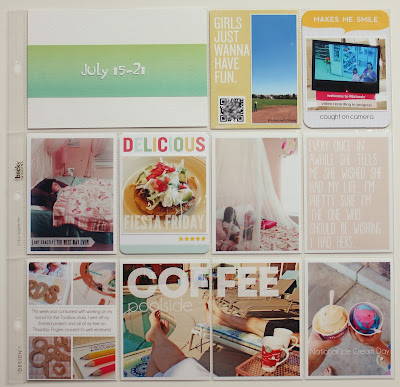It ended up being a lot of photos this week and not very many insert cards. Its always fun to see if there is something in my stash of cards that works with the colors and the sentiment. Sometimes you get super lucky. This is not the original title card that I made but it just wasn't working so I redid it at the last minute. If anyone can tell me where its from I'd be so grateful. I just spent the last 45 minutes trying to figure it out and I'm at a complete loss. I know it came in a kit but its not matching up to any kit pictures and its driving me crazy! The rest of the photos are just bits of stuff that happened and I like the little out of the ordinary things I remembered to take a pictures of this week.
For the unknown title card I decided to embroider around a few of the arrows just to highlight and point at the super awesome flair I picked up at the craft fair on Sunday, the alphas matched the embroidery floss just enough to tie all the orange in. Totally love it.
On the right side, more bits from the week, I love the photo of the store window, you can just make out our reflections on the left side of it. And the sky at night photo, reminded me so much of a famous painting I had to include it.
The best part of the weekend was our trek into San Francisco for the Renegade Craft Fair. It took way longer than it should have to get there, so much traffic but we had a blast once we got there. The first card was purchased at the show and handmade of course, love that. I took my cues from it when I made the other pieces and used kraft for the background for the two cards with the text. We had a blast in the photo booth and the one shot flips out to show two others that still make me laugh when I look at them.
If you ever have a chance to attend one of these shows I highly recommend it. What a fun day.
Oh and if you haven't yet don't forget to sign up for the Toolbox class over at Studio Calico, today is the last day to sign up.
Have a great rest of the week!